You can access the settings for the current bookshelf by clicking on the Settings button or choosing .
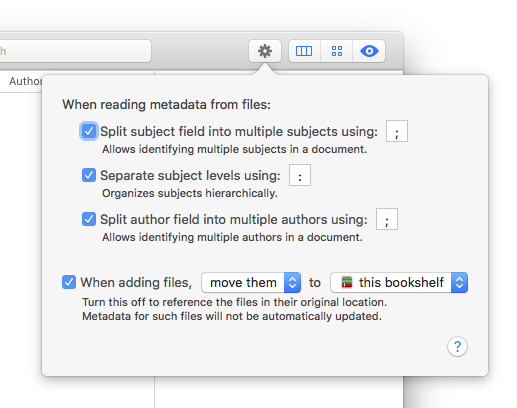
Here, you can customize how your bookshelf handles adding new documents.
PDF Bookshelf will look into the metadata of each of your PDF files to determine its subject, author and keywords. Multiple keywords in your PDF files are already handled by most applications, but the PDF format has no way to assign multiple authors or subjects to a single document. To get around this limitation, PDF Bookshelf will try to detect when multiple authors or subjects should be assigned by using a simple trick: you can separate multiple authors or subjects using, by default, a semicolon. If that does not suit your needs, you can pick another separator character here. You can also disable the detection of multiple authors altogether.
PDF Bookshelf will also try to create a subject hierarchy by assigining a top subject and child subjects if you separare them with a colon (or, again, another character of your choice). This behaviour can also be disabled if you so desire.
You can also choose whether to copy (keeping the original in its location) or move your files (thus removing them from their original location) when adding them to your bookshelf, and if they should be stored inside your bookshelf package or in a folder of your choice. Note that if you delete a bookshelf package you will also delete any files moved inside of it.