In the Document Browser, you can use each documents' context menu to view the file directly in the Finder or open it using Preview.
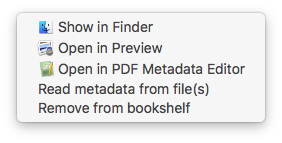
If you have PDF Metadata Editor installed, you can also directly open your file there to edit it. PDF Metadata Editor is a fast, streamlined application to manipulate PDF metadata from the same developer as PDF Bookshelf, purchasable from the Mac App Store using the link below.
PDF Bookshelf will try to automatically detect any changes made to files stored in your bookshelf package or inside your selected document folder. If you edited a file that is not stored in one of those locations or if there are any changes you made to your files that you don't see reflected in your bookshelf, you can use the option to force PDF Bookshelf to reprocess the selected file(s).
If there's a file you no longer want in your bookshelf, you can remove it using the option. If the file is stored in your bookshelf package or inside your selected document folder, it will be moved to your Trash. Files not stored in those locations will not be touched, but will no longer be shown in your bookshelf.