Your bookshelf window lets you easily navigate through your collection of PDF documents.
The following figure outlines the main areas of your bookshelf window.
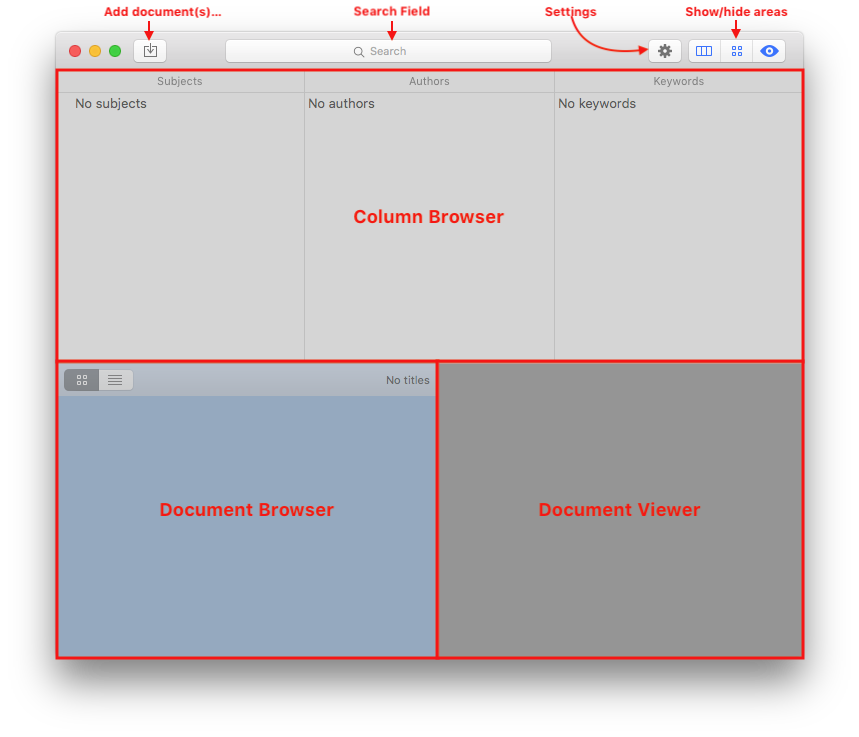
On top of the window you'll find a toolbar with several buttons and a search field in the center. These are:
- the Add document(s)… button, which allows you to add documents to your bookshelf (you can learn more about adding documents in Adding documents);
- the Search field, described in Searching your bookshelf;
- the Settings button, which lets you define how this bookshelf processes and stores files, as detailed in Changing your bookshelf settings;
- the Show/hide buttons that let you show or hide different areas of your window.
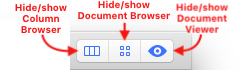
The Column Browser allows you to browser your bookshelf by subjects, authors and keywords. Selecting one or more items in each column will let you dig into your bookshelf and filter it, so you'll see only the documents with thoses subjects, authors or keywords. Selecting the "All" item (the first one in each list) will remove the corresponding filter. The items in each column are also affected by the Search field, as you can read in Searching your bookshelf.
The Document Browser contains your documents, and is also affected by the selections made on the Column Browser and the Search field. You can have it show thumbnails for the covers of each document or just a list of titles. You can switch between these two modes using the two buttons on top of the Document browser.
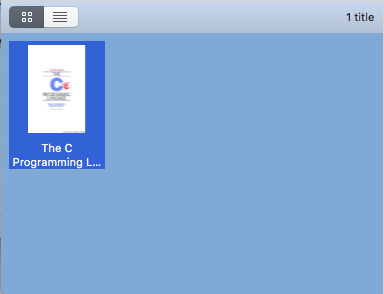
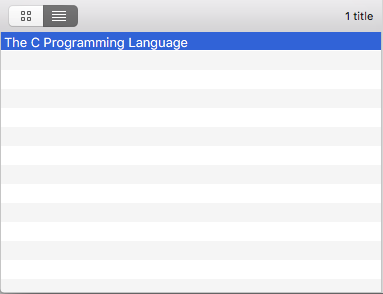
The Document Viewer simply lets you view and navigate through the current document.
You can resize any of the browsing areas or the Document Viewer to your liking.